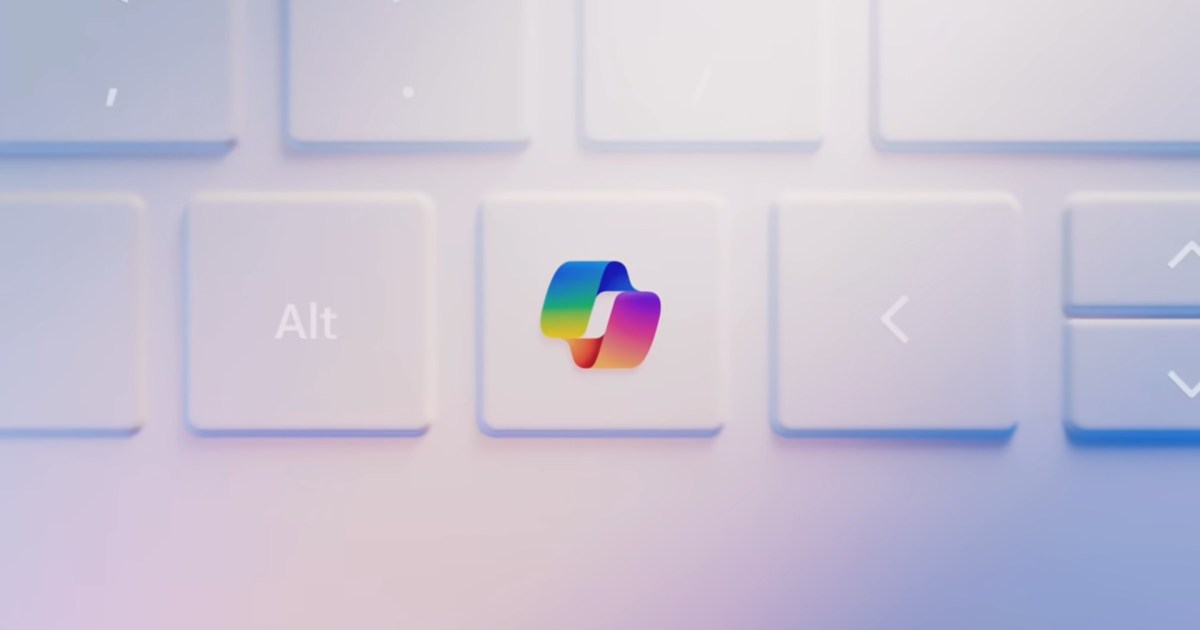Microsoft announced improvements to Copilot in a blog post today, including a new Vision feature that allows the AI assistant to view and interact with users’ Windows screens in real time.
As part of Microsoft’s 50th anniversary, it announced a huge improvement to Copilot, making it more personalized and guiding users through tasks at every step. Microsoft introduced Vision in Copilot for the web last year, but the announcement is now for Windows and mobile. You can use the native Windows app to use Copilot when working across various apps, files, and browser tabs. Vision in Copilot will read your screen and interact with it.
You can use Copilot to search, organize files, change settings, and work together on projects without constantly switching apps or files. You can access the Copilot app by pressing Alt + Space or by pressing Alt + Space for two seconds for voice commands. Microsoft says the native Copilot app is available today, but the Vision feature will reach the Windows Insider program first next week for future testing. The software giant didn’t mention a specific general release date, so we can only wait.
During a demo, Microsoft showed how Copilot added a second cursor to guide users by highlighting the buttons they needed to click. For example, in Photoshop, Copilot Vision pointed out specific tools and the steps the user needed to follow next. The Vision feature used voice instructions and visual cues to provide a more interactive experience, which is a giant leap forward.
While Vision could make interacting with your Windows computer easier, giving an AI assistant access to everything on your screen could raise privacy concerns. But Microsoft did say that the sessions are entirely opt-in and ephemeral. Microsoft claims Copilot Vision does not save or use anything it interacts with. Microsoft also says that Copilot Vision can answer questions about what’s on your screen and provides an example by saying, “Imagine you’re trying to furnish a new apartment, Copilot Vision can help you search for furniture, find the right color palette, think through your options on everything from rugs to throws and even suggest ways of arranging what you’re looking at.”