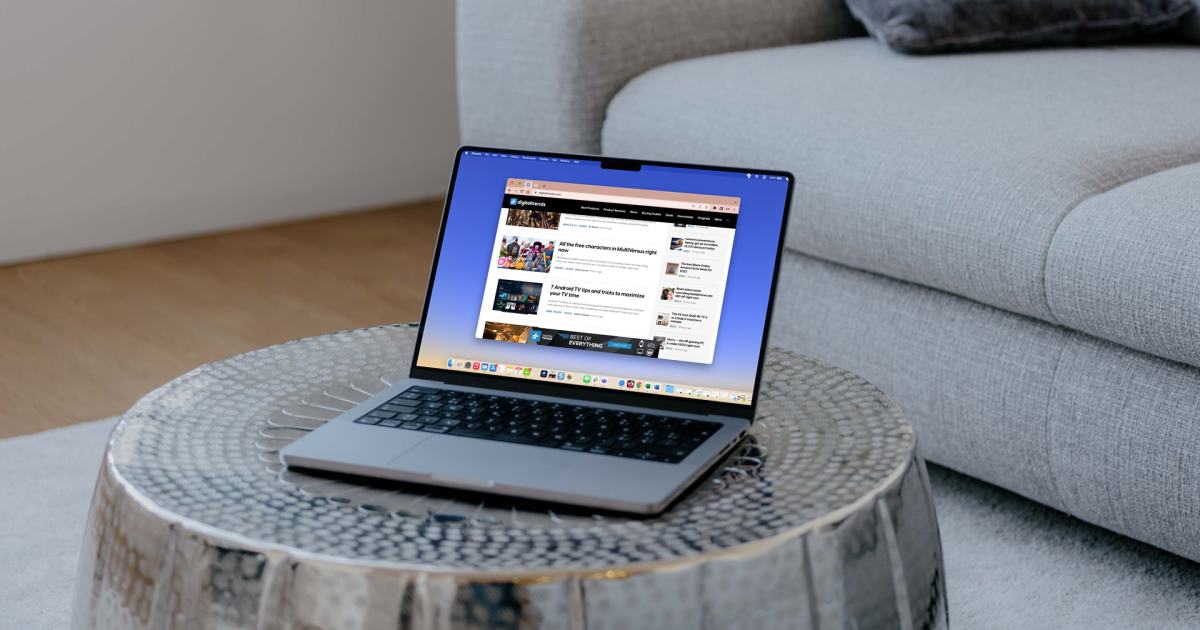Google Chrome, one of the most popular web browsers, underwent a significant redesign known as “Material You” a few months ago. While some users embraced the changes, others found them unappealing and disruptive to their browsing experience.
If you fall into the latter category and miss the classic Chrome design, there’s good news – you can easily revert to the old layout with a few simple steps. We’ll walk you through the process of switching back to the classic Google Chrome design.
When was the new Google Chrome design implemented?
Google announced the Material You redesign in September, but it took some time for all users to notice the changes. Many users observed the update in December. The alterations included subtle shifts in the placement of tabs, menus, and icons. While not overly invasive, there was a clear change, and some people simply don’t like change.
Switching back to the classic Google Chrome design
If you don’t like the Material You design, you can easily switch back to Chrome’s classic design by following the steps below.
- Open a new tab in your Chrome browser and type the following in the address bar: chrome://flags/#chrome-refresh-2023. This will take you directly to the Chrome Flags menu and highlight the option called Chrome Refresh 2023.
- Once on the Chrome Flags page, locate the Chrome Refresh 2023 option. From the drop-down menu next to it, select Disabled.
- After setting Chrome Refresh 2023 to Disabled, scroll down to the bottom of the Flags page and click the Relaunch button. This will close and reopen your Chrome browser.
Voila! Your Chrome browser will revert to its old design with its familiar layout and appearance. You can navigate through tabs, menus, and icons just like before.
If, for any reason, you decide to embrace the new design or simply want to experiment, you can reverse the process by going back to the Chrome Flags menu and setting Chrome Refresh 2023 back to the default option or Enabled.
While this method currently allows users to enjoy the classic Chrome design, there’s no guarantee that Google won’t disable this setting in the future. It’s advisable to monitor updates and be prepared for potential changes to the browser’s customization options.
Editors’ Recommendations