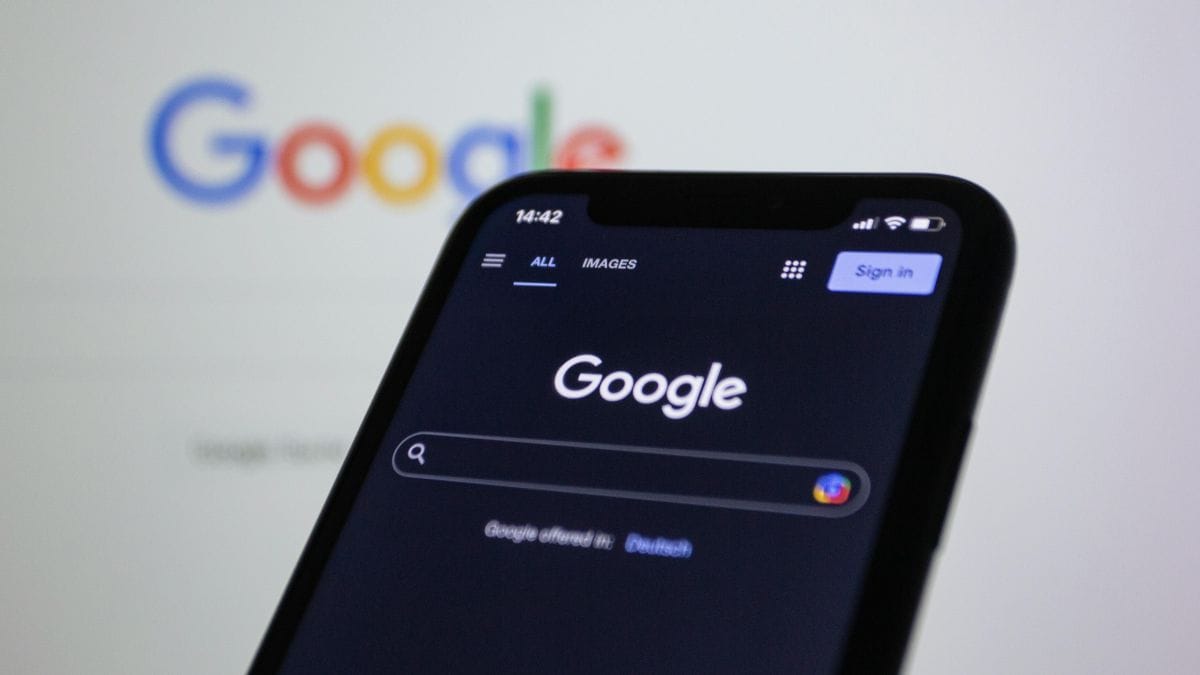Google’s AI overviews for search results are designed to quickly offer summaries of results, using artificial intelligence (AI). While these can be handy to get a bird’s-eye view of search results, they can also offer provide factually incorrect information, based on data sourced from sketchy sources. Users who want to switch back to a simpler version of Google’s search engine that excludes search results can follow two methods that clean up the results page so that it shows only links that match their search query.You might want to get rid of Google’s AI overviews in your search results for faster searches, or perhaps you just don’t want to see the AI-generated box at the top of the page for aesthetic reasons. If you want to hide the AI overviews, you can modify your search bar settings in your browser to hide these results — or use a more irreverent method to do so.How to Hide Google AI Overviews in Search Results by DefaultThis method will let you hide AI overviews in all your search results, and it doesn’t require any additional browser extensions. We tested this process on Google Chrome and Microsoft Edge for Windows and Android, but it should work on every browser that allows you to use a custom search engine. We have used Chrome for Windows in the example below. Launch Google Chrome and click on the three-dot menu icon in the top right corner of the screen and select Settings. Click on Search engine > Manage search engines and site search. Look for the Site search section and click the Add button. In the window that pops up, name your custom search engine and paste the following text in the URL field:https://www.google.com/search?q=%s&udm=14 Click Save, then click on the three-dot menu and select Make default. Type your search term in the address bar and press the Enter key to see AI overview-free search results. Swearing at Google eliminates AI overviews from the search results pagePhoto Credit: Screenshot/ Google How to Check WiFi Password on Android, iOS, Windows, and macOSHow to Use Swear Words to Hide Google AI Overviews in Search ResultsIf you’re using someone else’s device and don’t want to make any change to the search engine settings, or if you just want to quickly see search results without fiddling with any browser settings, you can — as discovered by the folks over at Lifehacker — simply swear at Google. Open Google Chrome on your smartphone or desktop computer. Type out your search query. Add an expletive to the start of the search query. Press the Enter key to view your search results without any AI overviews.
Just In
- Our Favorite Coway Air Purifiers Are on Sale (2026)
- Google revamps Gemini’s My Stuff hub to make your creations easier to find
- Wikipedia’s Existential Threats Feel Greater Than Ever
- Civilization VII Arcade Edition on Apple Arcade to land on your iPhone soon
- The Real AI Talent War Is for Plumbers and Electricians
- The Forza Horizon 6 release date leak looks real, but don’t lock your plans yet
- Hands On With Anthropic’s Claude Cowork, an AI Agent That Actually Works
- You can now use Gemini’s Thinking model without worrying about Pro model limits