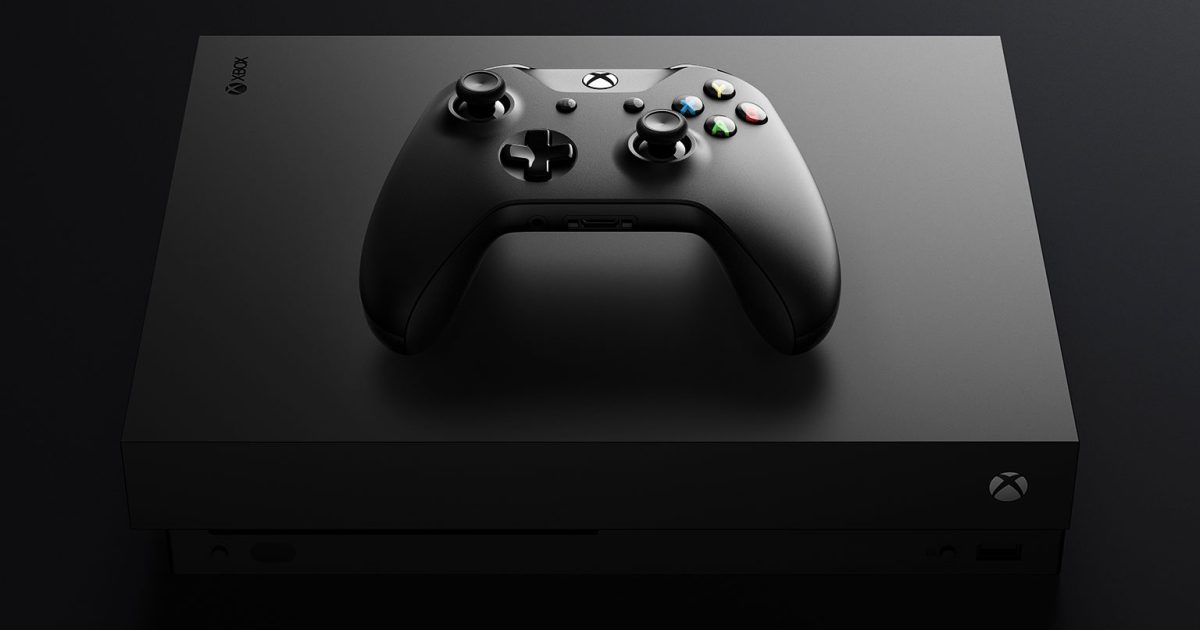Gamesharing is one of the best features the gaming world has seen over the past decade. The Xbox One was one of the first consoles to fully embrace this feature, and the simple process allows you to give a person you trust access to your library of downloadable games. This feature would carry forward to the next-generation Series X and S consoles as well.
Additionally, you can gain access to the games on your trusted friend’s Xbox account. The Xbox One, Xbox One S, and Xbox One X make gamesharing easy, but this process does come with a few restrictions that you should know beforehand.
In order to gameshare on Xbox, you and your friend will both need your own Xbox One systems and accounts. But once that’s all put together, gamesharing is incredibly easy. Here are a few steps to follow to get the feature working properly.
How to gameshare
Before you start, both you and your gameshare partner will need access to each other’s systems and be willing to exchange account info — including the email associated with your Xbox accounts and the matching passwords.
From here, the following steps will explain what you and your partner should do on your Xbox One. To exchange libraries, you will need to repeat the process twice — once to connect your Xbox One to their account and a second time to connect their Xbox One to your account.
Step 1: Once you’re ready, select the icon at the top left on the home screen, then navigate to the user account menu (again on the left). Select Add new, and then add both accounts to your Xbox One.
Step 2: From there, you must make your gameshare partner’s Xbox One your “home Xbox.” Go to Settings > Personalize > My home Xbox > Make this my home Xbox.
Step 3: In that menu, register the system as your default device. As the description reads: “When this your home Xbox, people can play games without you signing in.” Convenient and, of course, exactly what we’re looking to do.

Step 4: Lastly, all you have to do is go into your game library by selecting My Games & Apps > See all > Full library > All owned games.. Here, you should see a list of all the games that are accessible to your account. This will now include both your own games and your gameshare partner’s games. Sharing also allows you to split an Xbox Live Gold account.
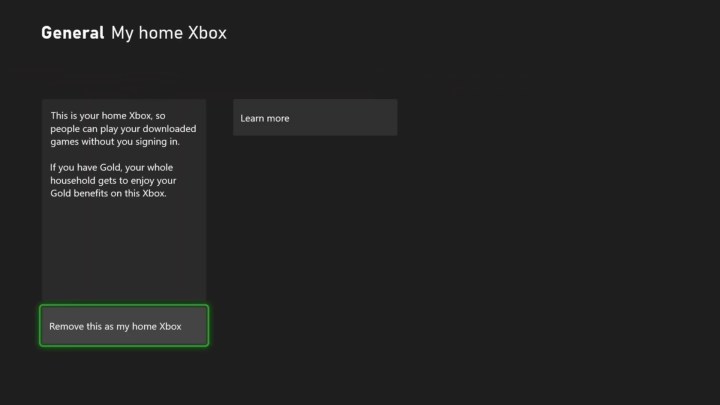
Step 5: To exchange libraries, repeat the steps above on your partner’s device, making their console your “home Xbox.”
Things you should know before gamesharing
The process comes with a few risks. Your friend will be able to make purchases through your account on the Xbox Store, so be careful about what information you save on your account. We highly recommend you only set up gamesharing with a trusted friend or family member. That way, you won’t have to worry about them making purchases without your permission.
If you lose your internet connection, you won’t be able to access your digital game library unless you’ve identified your Xbox One as your home Xbox. Other users on your console also won’t have access to your games or Xbox Live Gold subscription if it isn’t your home Xbox.
Any time you switch to a new Xbox One or upgrade to an Xbox Series X, you will have to repeat the whole process over again. Also, keep in mind that you can only change your home Xbox five times annually before Microsoft cuts you off from any more changes. This prevents you from frequently switching accounts with your friends to share their games. To ensure you won’t get locked out of your account due to changing your home Xbox, pick one friend to switch with periodically before changing your settings.
How to gameshare on Xbox Series X
If you’re looking to gameshare on one of Microsoft’s new systems — Xbox Series X or Xbox Series S — the process is very similar to how it works on Xbox One. We’ve written up a detailed gamesharing on the Xbox Series X guide, walking you through each step of the process, as there are a few key differences. We love the gamesharing feature available on newer consoles since it allows users to share games without spending a lot of extra money.
Editors’ Recommendations