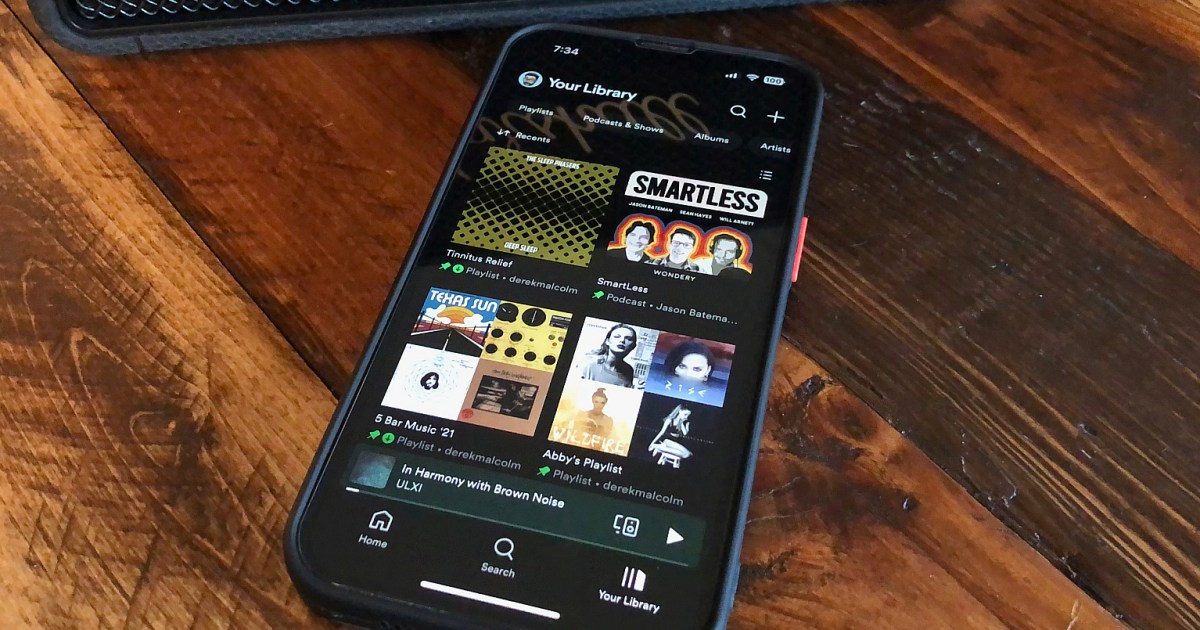You’re a voracious devourer of music, podcasts, and audiobooks on Spotify. The world’s most popular music streaming service has more content than you know what to do with, and it’s easy to lose track of everything you’ve listened to.
Maybe you’ve gone down a Steely Dan rabbit hole or binged an entire season of SmartLess or just lost track of all the cool new music your teenage daughter recommended. It doesn’t matter why you might need to take stock of your Spotify listening history — the point is that it’s easy to do on your smartphone/tablet and desktop Spotify apps. Here’s how.
How to find your Spotify listening history on the mobile app
The Spotify app will archive your listening history for up to 70 days. Here’s how to access it on the smartphone and tablet apps.
Step 1: Grab your smartphone or tablet and open the Spotify app.
Step 2: In the top-left corner, select your profile icon.
Step 3: Next, select Listening history.
Step 4: Form here, under Recently played, you’ll find everything you’ve listened to — artists, albums, playlists, songs, podcasts, audiobooks, audiobook chapters, and more.
Step 5: You can either play the content from here or tap the three dots on the right to select a different action, like add to playlist, share, view album, and more.
How to find your Spotify listening history on the desktop app
Finding your Spotify listening history is just as easy on the Spotify desktop app, but in this case, it only lets you see the last 50 tracks you’ve listened to. Here’s how to access it.
Step 1: Open the Spotify desktop app on your computer.
Step 2: At the bottom right, select the Queue icon (it kind of looks like a little pill with two lines under it).
Step 3: A pane will open up on the right side, and at the top you’ll see Queue and Recently played. Select the latter.
Step 4: Listed below, you’ll see the last 50 tracks, podcast episodes, audiobooks, and more that you listened to.
Step 5: Again, you can either play a selection or hover over a selection and click the three-dotted dropdown menu for more options.
Editors’ Recommendations